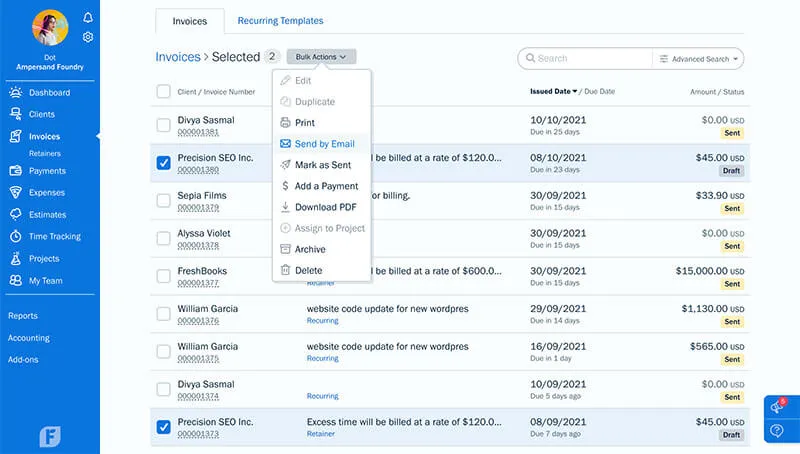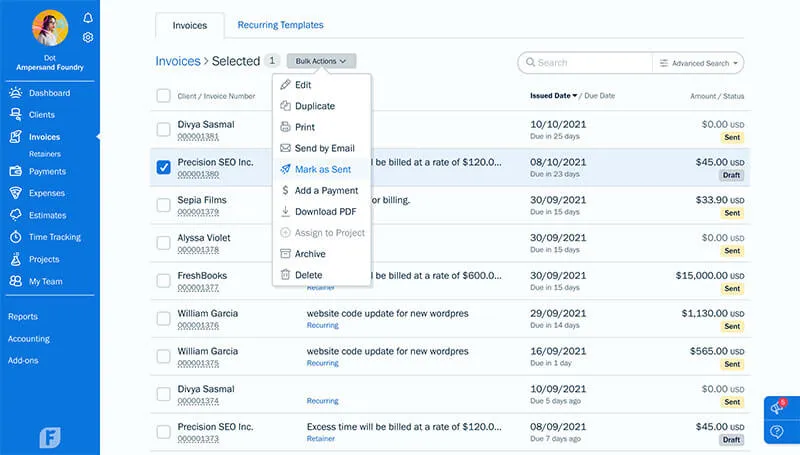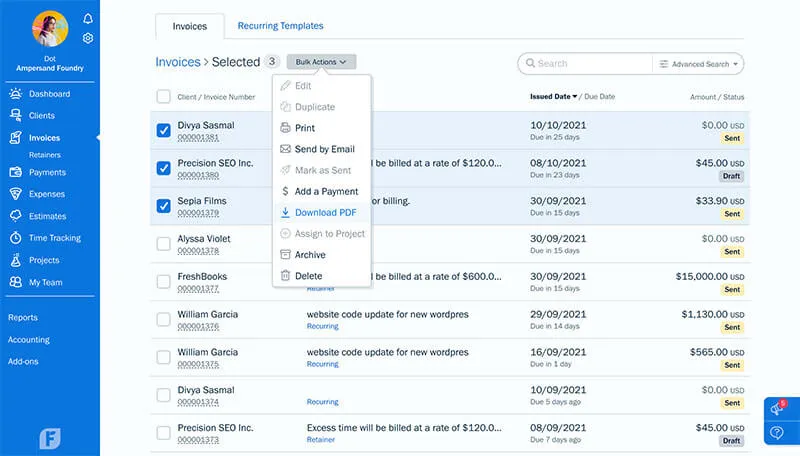We’ve improved the Chrome Time Tracker and added new Invoice bulk actions to help your business run more efficiently.
In addition to shipping big new updates, our team works behind the scenes to tighten screws on existing features. This month, we’ve added new bulk actions so you can spend less time managing your invoices and also fixed some bugs on our Chrome Time Tracking extension.
Let’s take a closer look!
Table of Contents
New Updates to Chrome Time Tracker
Our free Chrome Time Tracking extension makes capturing your billable hours even easier. Like extensions, it lives in your Chrome browser so you can immediately log hours from wherever you work. Plus, it even integrates with your favorite project management apps like Asana, Basecamp, Trello, and Teamwork.
In addition to fixing a few bugs, we’ve also added a new update. Now the extension will keep you logged in until you choose to log out—similar to our mobile app. This will help you track your hours faster so you can get down to business and avoid admin chores.
If you’d like more information about the Chrome Time Tracker, check out this helpful FAQ.
New Invoice Bulk Actions: Print, Send by Email, Mark as Sent, and PDF Download
Invoicing in FreshBooks just got a whole lot speedier. These new bulk actions mean you can spend less time on manual work, and who wouldn’t love that? So, whether a client asked for their invoicing record or your accountant needs to run a report, you can get them what they need quickly.
The new Invoicing updates include:
- Bulk Print
- Bulk Send by Email
- Bulk Mark as Sent
- Bulk Download PDF
Bulk Print: How It Works
Step 1: Simply head to the Invoices tab anywhere on your account. Select the Invoices you’d like to print, click Bulk Actions and select Print.
Bulk Send by Email: How It Works
Step 1: Simply head to the Invoices tab anywhere on your account. Select the Invoices you’d like to email, click Bulk Actions and select Send by Email.
Bulk Mark as Sent: How It Works
Step 1: Simply head to the Invoices tab anywhere on your account. Select the Invoices you’d like to email, click Bulk Actions and select Mark as Sent.
Bulk Download PDF: How It Works
Step 1: Simply head to the Invoices tab anywhere on your account. Select the Invoices you’d like to email, click Bulk Actions, and select Download PDF.
If you’d like more information about Invoicing in FreshBooks, check out this helpful FAQ.
How to Create an Invoice on FreshBooks (VIDEO)
This post was updated in October 2021.
Written by FreshBooks
Posted on July 13, 2018