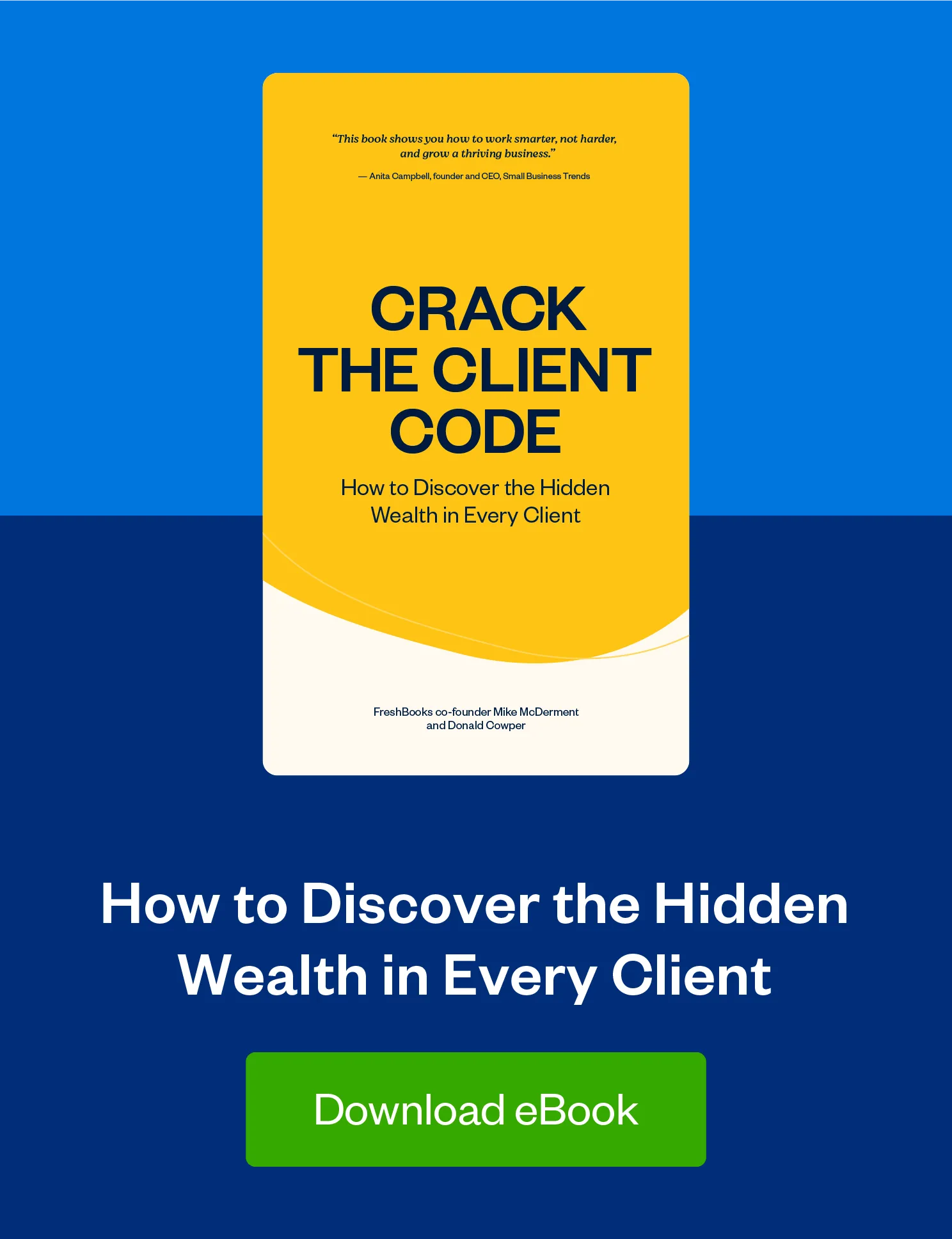Forget manual entry: Save time when you import clients into your FreshBooks account in bulk using a CSV file.

Whether you’re new to running a business or a seasoned pro, maintaining an up-to-date client list builds stronger relationships and is crucial to the health of your growth.
But it can be a hard habit to cultivate as you navigate the day-to-day of running your business. If you collected leads at a trade show on Wednesday, you might get sidelined by an unexpected issue on Thursday, and by Friday you’ve forgotten about those prospective clients. Even if you haven’t, manually adding them one by one can be a pain.
To help, FreshBooks now allows you to import clients in bulk using a CSV file. Now you’ll have the time to actually formalize those connections and transform them into working relationships.
What Is CSV Importing on FreshBooks?
By uploading a CSV file into your FreshBooks account, you can quickly and easily import client information in bulk. That means no more manually adding clients one by one.
How Do I Import Clients With CSV?
It’s easy! To import clients:
- Go to the Clients section
- Click on the More Actions button
- Select Import Clients
- Click on Choose File…
- Select your CSV
- Match the fields to the columns from your file using the dropdown (e.g., First Name should match the column that has First Names in it)
- Click on Continue
- Next, match any other optional fields for Street Address, City, State, Zip Code, and/or Country
- Once you’re done matching the fields, click on Import Clients
- New Clients will be added and you can start reviewing them in your list of Clients
Need Help Importing Your Clients?
If you have any questions about Importing Clients with CSV, feel free to reach out here.
This post was updated in May 2021.
Written by FreshBooks
Posted on May 11, 2018